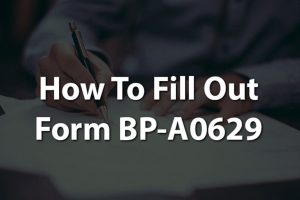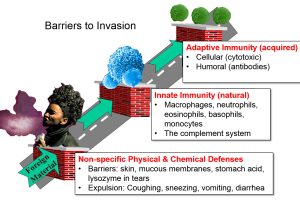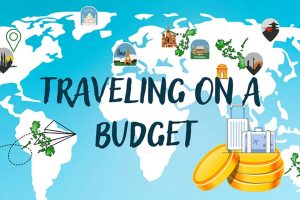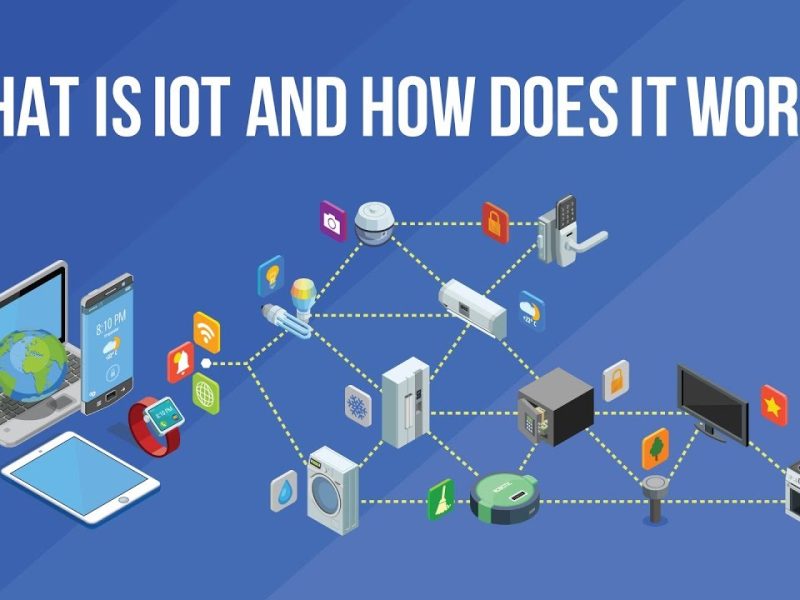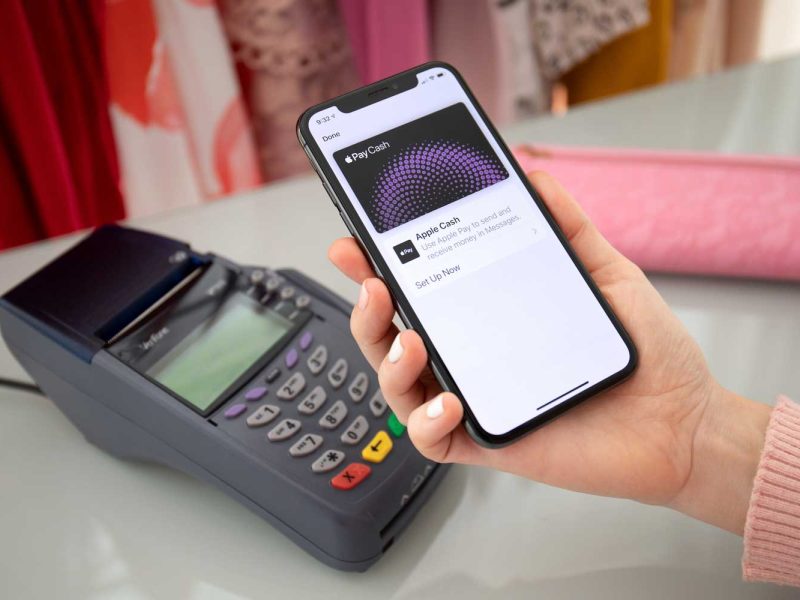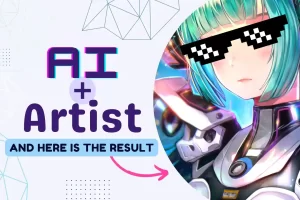(Roblox errors can be irritating. By using these step-by-step guides, you can hopefully fix the problem.)
Roblox is one of the popular games available for Android, Switch, PC, and more, developed by the Roblox corporation. Still, the platform has some fair issues that need to be resolved. You often encounter error code 403, which may irritate you sometimes. This error happens when you can’t connect to the Roblox’s servers. In this article, we will explain the cause of this error and the ways to fix it.
What is Error code 403 in the Roblox game?
Nowadays, it’s common to cause some errors in games, and Roblox is no different. Error code 403 is a common problem in Roblox games that can occur due to certain reasons. The problem itself is caused by the windows. In most cases, It can also be an authentication error occurring during the launch of the game.
Cause of error 403 on Roblox:-
The simple reason for the Roblox error can be due to the following issues:-
- Problem with your internet connection.
- VPN issues or antivirus:
- cache can be an issue.
- The server is down or in maintenance.
Ways to fix Roblox error code 403:-
Logout and restart the app:-
Sometimes, gaming apps can face some technical glitches for no reason, and installing the app or re-logging will solve them. So, if you are facing any such issues, try the method of re-logging and check whether the problem persists or not. Most times, re-login can solve the app’s problem by removing the corrupting cookies and recreating new ones.
Disable VPN:-
Using the Virtual portable network for the game can be the most common cause of errors. While VPN can also be useful for certain activities, it doesn’t mean it’s error-free. Sometimes, they can slow down your network and cause unexpected errors. Hence, it’s important to use a VPN in certain conditions when you need it. Disable the VPN if you don’t need it. The process is quite easy, and you can do it using the setting option. First, go to Windows settings and choose the internet and network from the left side menu. Choose the VPN option from the list and then click on the disable option for any of the active VPNs.
In most cases, your VPN option will install a quick setting option that you will find right beside your taskbar. Now, just click the VPN services option. Click the temporarily disable option or disconnect it.
Want to know about top gadgets which remain helpful for enthusiasts? Just click here.
Disable antivirus option:-
Likewise, VPN and antivirus can also sometimes create problems with certain apps. So, turn it off for a while to make sure you face no problem. Disabling the antivirus option has its consequences, so beware with caution. The exact result will depend on what software you have. First, go to the virus and security option on your window setting of the windows. Open the utility menu and double-click on the Windows Defender symbol. Once the new screen pop-up Labeled virus and threat protection. Now click on the same, and a new page will open with many options. Go to the first option and click the absolute -time protection. Now click on the slider button and turn it off.
Click the Roblox Cache folder:-
Collecting the data is common for apps. However, it can be problematic, and you need to clear the cache to smooth all operations. Like the other apps, Roblox also stores your data, allowing it faster access to the platform when you next visit it. However, these folders can sometimes be corrupted by the malware attack and cause errors like 403. In this case, you need to clear the cache folder that is causing the problem. It’s not a lengthy process. You need a few minutes to proceed with the operation. Also, deleting the cache option will not create any problems with the application’s performance.
To complete the operation, click the Windows+X keys to open the power menu. Click on the run option from the opened list. You can also use the shortcut option Win+R to open the run dialogue box. Now, in the search bar, type %localappdata% and click enter. In the next few seconds, it will open the cache folder, which contains the cache folder of all the applications. Find the Roblox folder from the option. Select everything using the Ctrl+A and then press Shift+ delete option to delete the content. Now restart the window and check whether the issue is resolved or not.
Run DISM and SFC scan:-
The error could be caused by certain reasons, such as corruption in the Windows files. In this situation, you need to click run SFC Scan. It’s a system-checking tool that scans your system for missing or corrupted files and replaces them if required. You can run an SFC scan in simple steps. First, launch the Start menu by pressing the Windows key.
Now, in the search bar, type the command and run from the right pane. A UAC will pop up; click yes to confirm the option. Now type sfc /scan in the command prompt window and press enter. This can take a while to complete the scan, so be patient.
Restart your computer and check whether the issue is resolved or not. If the issue still persists, you can run the Deployment Image Servicing and Management tool to restore the system files and repair corrupted images. You can do it by launching the command prompt with admin rights. Now use the content Deployment Image Servicing and press enter.
Run the Roblox through the Windows firewall:-
Online gaming can be problematic, sometimes throwing error 403 by facing interruption from the Windows firewall. You can solve this issue by allowing Roblox to run through the Windows Firewall. Once you have done the operation, restart the computer and check whether the issue is resolved or not.
Switch to Google DNS:-
Sometimes, an ISP will likely have its own DNS server, but it is guaranteed to be the safest and most stable option. In this case, you opt for a DNS server. There are a number of DNS servers available in the market, but Google DNS is considered one of the safest and best of them. You can switch to Google DNS in simple steps.
First, open the power menu and choose the network option from the list. Now, Choose the network connections from the list and go to the advanced network settings. Expand the Wi-Fi option and click on the edit button next to more adapter options. Now highlight the option Internet Protocol Version 4 and choose the property button.
Now open the box and type Type 8.8.8.8 in the Preferred DNS server box and 8.8.4.4 in the alternate box. Save the changes by clicking the OK button. Now highlight the internet protocol option version 6 and open the properties. Type 2001:4860:4860::8888 in the DNS server and 2001:4860:4860::8844 in the alternate DNA box. Save all the changes by clicking OK on the Pv6 DNS settings.
Make the registry edit:-
Another effective way to remove the error code 403 is to make the registry edit and give the important permission it needs. You can do it by opening the starting menu and restarting the menu, typing regedit, and pressing Enter. In the registry edit section, click on the HKEY_CURRENT_USER folder and choose the permission option from the menu. Now check the full control box and click on apply >ok. Restart your computer, and you will see the issue is resolved.
Final words:-
When you become a part of the Roblox world, everything seems so magical. This is an amazing platform that provides unlimited entertainment for users. However, the error can interrupt your creativity. So don’t be disappointed, as all the errors can be resolved. Hopefully, we can say using these methods will resolve your issue with the app and eliminate the error code 403. If none of these methods you can contact your window provider and check if there is any problem.
FAQ’s:-
How can I fix Roblox error 103?
If you face Arrow 103 while you are trying to join a game server. This might be due to age restrictions or corrupt files. In case of age, you can create an over age-13 account. To fix the corrupt files, you can restart the console or delete and then re-install the game.
Can I manage the parental control in Roblox?
In the privacy setting, you will have the option to control parental access. You can add a pin here or also keep the setting without the pin.
Why am I facing error 403 in Roblox?
Error 403 can be due to several reasons, such as game setting permission, network setting, DNS issue, or technical error.